Paper statements can get in the way. With Security State Bank Online Statements, there's no need to mess with filing and shredding your paper statements. View your monthly account statements in a secure Online Banking session. It's private, secure and convenient.
To display your statements you will need Adobe Acrobat Reader. Download it free.
How to Enroll
To display your monthly statements online, you must first enroll in Security State Bank Online Banking. To add Online Statements to your existing Security State Bank Online Banking service.
-
Log into GoBanking.
-
From the “Account Summary” page, select "Accounts" from the menu then click “View Statements and Notices”.
-
Click either the “Go Paperless on ALL Accounts” button to register ALL of your accounts for electronic statements (e-Statements), or select one or more of your individual accounts by selecting the “PAPERLESS” checkbox located at the end of each account listing. Then click the “Select Accounts to Go Paperless” Button.